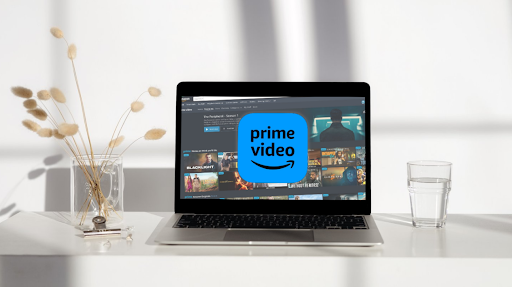If you’re crazy about online streaming, Amazon Prime Video is your ideal place with a giant collection of shows and films. No matter the latest hits or the classics, you can enjoy them on your computer. But you might be wondering, “Can I watch Amazon Prime Video on my Mac?”
Absolutely YES! Let’s get you set up with a friendly guide that covers everything from what your Mac needs to get started to how to watch your favorite shows and movies, whether you’re online or offline.
Part 1. System Requirements for Amazon Prime on Mac
Before you start to download Amazon Prime Videos on Mac, make sure your device, like MacBook Air; MacBook Pro; or Mac Mini, meets the streaming requirements:
- Operating System: It should be running at least macOS X 10.10 or later. For the best experience, you should update the latest version.
- Browser: Keep your browser fresh and up to date. The recommended options are Safari; Google Chrome or Mozilla Firefox.
Part 2. Access and Watch Amazon Prime Video on Mac Online
To access and watch Amazon Prime Video on Mac online, follow these detailed steps:
STEP 1. Launch Safari, Chrome, or other browsers on your Mac.
STEP 2. Visit the Amazon official website. Then select Amazon Prime Video from the main ALL menu.
STEP 3. Click on the “Sign In” button. Then enter your Amazon account (email and password).
Tips: If you’re not part of the club yet, hit “Start your free trial” on the site.
STEP 4. Use the search bar to hunt down what you’re in the mood for, or just browse the homepage for new releases and popular shows.
STEP 5. Once you’ve picked your show or movie, click its thumbnail, then tap “Watch Now” to dive right in.
Part 3. Access and Watch Amazon Prime Video on Mac Offline
Want to catch some Amazon Prime shows or movies when you’re not online? You can download them to watch later. Just keep in mind, that not every title is up for grabs because of pesky licensing rules. Here’s how to snag your faves for offline viewing:
STEP 1. Open the Mac App Store, and search for the “Amazon Prime Video” to get the app.
STEP 2. Launch the app and sign in with your Amazon account (next to the DOWNLOAD button).
STEP 3. Use the search bar to locate your desired movie. Browse categories for new recommendations if needed.
STEP 4. Click the video thumbnail to access the detail page. Look for the “Download” button, which is usually a little arrow pointing downwards. Click it and the video will start getting ready for your offline viewing.
Tip: Download Prime Videos on Mac for Unlimited Watching
The official app is convenient for Amazon Prime Video offline viewing, but it has some restrictions. For instance, you can only download limited videos and enjoy your Prime movie downloads within its app. Also, after a few days, the downloaded content will expire. To bypass the trouble, you can try the third-party tool – MovPilot Amazon Prime Video Downloader.
This powerful tool is like a VIP pass to unlimited downloads and top-notch video quality. It embeds a web browser for you to directly search and download your favorite Amazon Prime Videos on your MacBook, as many as you want. Whether you’re on a plane, or train, or stuck in a waiting room with no Wi-Fi, you can chill with your favorite shows on your iMac, and do not need to worry about the expiration date.
Key Features of MovPilot Amazon Prime Video Downloader:
- Unlimited Downloads: Download any Prime content with no expiration.
- Multiple Output Formats: Save in MP4 or MKV up to 1080p; supports H.265.
- Subtitle Options: Download soft, hard, or external subtitles.
- High-speed Downloads: Up to 5x faster than the Prime Video app.
- Easy to Use: Search directly without the Prime app.
You can follow these steps below to download Amazon Prime videos offline to Mac right away!
STEP 1. Choose Your Platform and Log In Open the MovPilot official website, choose the MovPilot Amazon Prime Video Downloader from the products, and then click “Mac” as your platform to download.
STEP 2. Set Your Video Preference Launch the downloader and log in to your account, then click on the gear icon on the top right and you can set up the format, audio, language, and subtitle outputs for all your Amazon Prime video downloads.
STEP 3. Search and Download the Video At the beginning, search your favorite movie on the search box. Then click on the video thumbnail, find the “Download” button and start to download. Check the status in the app to ensure completion.
STEP 4. Enjoy the Offline Viewing
Once finished, the video will be saved in your MP APVD library. Access your downloaded videos directly from the MP APVD app for offline viewing anytime.
Conclusion
In a nutshell, we’ve given you the lowdown on how to watch/download Amazon Prime Video on Mac. Now, you’ve got a goldmine of entertainment just a click away. Don’t forget that tools like MovPilot Amazon Prime Video Downloader can enhance your viewing experience. Give it a try and make the most out of your Amazon Prime Video on your Mac! Happy watching!