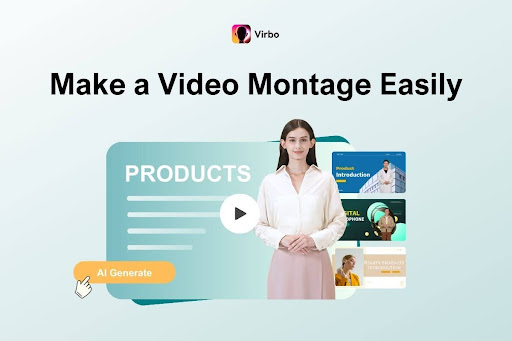Video montage (patches of different segments put together to develop a flowing story) allows you to create visual variety. This is essential for drawing in viewers, lowering bounce rates, and promoting active participation as opposed to passive viewing. However, because some software is complicated and has a high learning curve, the biggest issue is selecting a tool that is both powerful and easy to use.
In this guide, I’ll explain how to make a video montage like a pro without requiring advanced editing skills. You’ll learn about three montage video makers, each one’s unique features, and stepwise instructions.
1. Best Way: Make a Video Montage Online
The most direct and effective way to make a video montage is online using AI tools because you don’t have to worry about device compatibility. Virbo AI Montage Maker is the best online AI montage maker for its fast processing speed and high-quality output of up to 1080p.
With this versatile tool, you can generate up to a two-minute-long montage and customize the clip based on product benefits, target audience, and theme. Its intuitive interface also guarantees easy mastery and allows you to finish your video montage creation in a few steps.
Other key features that make this video picture montage creator stand out are:
Multiple media uploads: You can upload up to 10 files (images in PNG, JPG, and JPEG or videos in MP4, MOV, WEBM, and M4V).
Intelligent pairing: This montage creator intelligently pairs videos and images with AI-generated scripts.
Multilingual support: You can create videos in 70+ languages, including English, Spanish, Chinese, Russian, French, and more.
AI avatars: Virbo AI Montage Maker can create avatars to make your videos more engaging.
Platform optimization: It customizes videos to suit different platforms, like TikTok, X, YouTube, and Facebook.
Cross-platform compatibility: This tool works online and offers an app to suit various devices.
Want to try it? Here’s how to create a video montage online using the best video editing software for gaming montages, marketing clips, recreational videos, etc.:
STEP 1. Open the video montage maker in your browser. Click “Add Media” and import your images and videos.
STEP 2. Provide more details about your montage in the “Additional info” box. Set up parameters for your video montage, such as ratio, duration, and language.
STEP 3. Click “Generate Video” and wait for the tool to create your video montage.
STEP 4. Preview the output montage, and if you like it, press “Export Video” and save or share it as desired.
If otherwise, click “Edit” and continue refining the video.
2. How to Make a Video Montage on Windows/Mac
Desktop video montage creators often provide more robust and professional features than web-based alternatives. If you want to take advantage of these benefits, one of the best desktop montage makers to try is Adobe Premiere Pro.
Compatible with both Mac and Windows, the tool is a great option for anybody wishing to create films of a high caliber. Video effects, audio editing, and sophisticated color correction are some of this montage maker’s best capabilities. You may edit videos more freely using its additional modifying options, which include blur and sharpness.
However, the cost of these amazing capabilities is high ($23/month), and there is a severe learning curve due to the sophisticated UI. Additionally, the program is only compatible with Mac Monterey versions 11 or later and at least 64-bit versions of Windows 10.
Here’s how to use this tool:
STEP 1. Subscribe to Premiere Pro, download the video montage maker, and launch it. Next, import your clips and add them to the timeline.
STEP 2. Position your timer at the desired video length and press “W” on your keyboard to split the video. Select everything past the time limit and delete it.
STEP 3. Add transitions by clicking on “Effects” > “Video Transitions” and picking what you like.
STEP 4. Add music and audio by importing and adding it to the timeline as you do with the video clips in step one.
STEP 5. Once ready, export the montage video by clicking “Export” or the upward-pointing arrow icon.
3. How to Make a Video Montage on iPhone/Android
One of the best tools for making video montages on your Android or iOS phone is the Wondershare Filmora app. This video montage software allows you to split, cut, and trim videos and add transitions, video effects, and stickers. You can also include custom voice-overs, royalty-free music, sound effects, change filters, and text.
What’s more, you don’t need any video-editing experience to master this tool. It features a simple interface and contains many preset templates to help you create quality video montages even if you are a beginner to video creation.
Here’s how to create a video montage with Wondershare Filmora app on Android:
STEP 1. Download Wondershare Filmora from the Google Play store, and launch it. Tap “New Project” to create a new project and import images or video clips.
STEP 2. Now you are free to trim the clips or add transitions, effects, and stickers as you want. You can also import songs from your phone for background music.
STEP 3. After you finish editing, tap “Export” on the top-right corner. On the “Export” interface, you can select different output parameters, like resolution, frames per second, and more. Then hit “Free Export” or “Pro Export” to save the montage.
FAQs About Making a Video Montage
Q1. What Makes a Good Video Montage?
Many factors determine the quality of a video montage. To make a good one, the major elements include:
Proper content that relates to the topic or theme
Variable but smooth scene transitions
Voiceovers to add humor and improve the clip’s mood
Soft royalty-free music that matches your video’s theme
Q2. How to Choose Songs for Montage Videos?
The right background music enhances user experience, reflects your personality/brand, and adds a professional touch. To choose songs for montage videos, you can:
Select music that matches your video’s genre, such as suspenseful synth pop for a thriller clip or a soft ballad for a romantic movie.
Choose multiple songs in under three minutes for longer montage videos and blend them harmoniously into each other.
Match the song selection to your video’s mood. Use instrumentals over vocals to evoke celebration and happiness, as not every viewer knows the lyrics to vocal songs.
Conclusion
After reading this article, you will probably know how to make a video montage, no matter whether you use an online tool, desktop software, or mobile app. Each of them meets different requirements. But if you wish for an efficient and easy solution with no installation, Virbo AI Montage Maker would be your go-to option. Its fast processing speed and high-resolution output allow you to make quality montages in a short time. So just try it for free now!