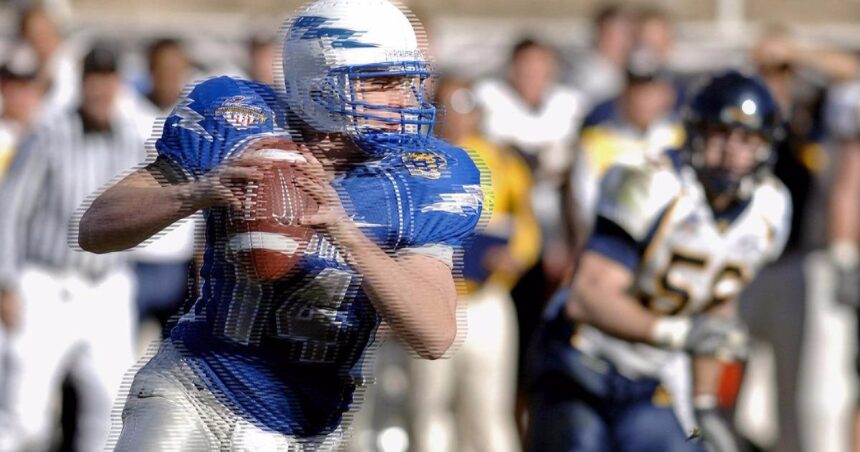What is deinterlacing? What is the purpose of deinterlacing? How to deinterlace? In this article, you will find detailed answers to these questions.
Before the advent of digital content, media files were displayed using interlaced or interlaced scan methods. In today’s digital world, as technology advances, new and improvised ways to display media are being developed.
Nowadays, it is rare to see videos that are blurry or flicker, and high image quality has become the norm. Therefore, if the image quality is poor, viewer satisfaction will decrease. Deinterlacing is a technique introduced to improve image quality and provide a more effective viewing experience.
What is “de-interlacing”?
Have you ever noticed the horizontal lines when displaying an image on your laptop, desktop, or TV? These lines are noticeable due to poor video quality and low resolution. This phenomenon occurs with interlaced videos that have two display formats: one consisting of odd frames and lines, and one consisting of even lines.
From here, I will show you how to erase the interlaced lines that appear on this video. It’s easy if you use deinterlacing techniques. Deinterlacing with progressive images results in high quality, smooth data. Deinterlace mode allows you to reduce video bandwidth and flicker with simple operations.
In an era where high-quality video is the norm, deinterlacing is becoming an essential technique. Many modern devices, such as televisions and computers, support high-resolution media files that operate efficiently on a single video frame. For better visual satisfaction, it’s helpful to understand how to deinterlace using AI.
How to deinterlace videos easily for free
I would like to introduce free software that is recommended for those who want to remove interlacing (striped stripe noise/horizontal line noise) from videos and increase the quality of the videos.
UniFab Deinterlace AI
UniFab Deinterlace AI brings the power of AI to life in a revolutionary way. Interlacing can be detected and automatically removed, improving efficiency and allowing surprisingly fast processing. The deinterlacing AI, which has learned a large amount of video data, can understand various patterns, support various videos, and achieve high precision in deinterlacing, providing users with smooth, high-quality video.
How to operate deinterlacing AI in UniFab
First, download and install UniFab Deinterlacing AI
1) Access the official website or download the software for free using “Free Download”.
2) After the download is complete, launch the installer and begin the installation.
3) After the installation is complete, the Welcome To UniFab screen will be displayed. Choose whether to “try” or “purchase” UniFab.
*If you have purchased in advance, press “Authenticate” and enter your email address.
Then we move on to the deinterlacing procedure.
1) Click “Deinterlace” from the left menu and click the + button or drag the file to load the video.
2) After the video has finished loading, click “Settings” and here you can set the quality, resolution, etc.
3) Click “Start”. Deinterlacing can be done easily using AI technology.
Summary
Interlacing was common in old TV and movies, and it makes motion appear smoother, but in an era where high resolution and large screens are in vogue, a more comfortable viewing experience is required. The UniFab Deinterlace AI we introduced innovatively uses AI technology, so be sure to try it while it’s still available for free.