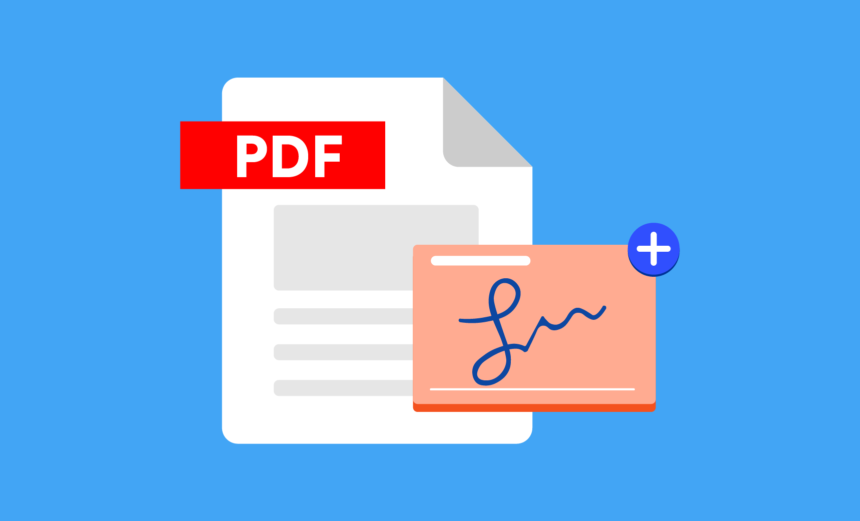So you’re stuck with a PDF document that’s got a signature in the wrong place. Or maybe you need to reuse an old contract, but the existing signature is getting in the way.
To edit PDF, free software can help you create documents that are highly secure and tamper-proof, preventing unauthorized changes.
However, with proper authorization, you can remove signatures using a reliable PDF editor like Lumin. In fact, there are various techniques to do so, and we’ll explore them in this article.
By the end of this article, you’ll be able to choose the method that best suits your needs and gives you an unsigned document.
What are the prerequisites for signature removal?
Before attempting to remove a signature, here are the prerequisites you must understand:
- Authorization: Removing a signature without proper authorization can lead to legal issues or disputes over a document’s integrity. So, verify with the document owner or signer that you have the right to modify the document.
- Editable document: Some document formats are locked or not intended to be edited, making signature removal impossible without conversion. Check if the document is in an editable format like DOCX or an editable PDF. If not, a PDF to editable PDF converter is efficient for converting photos to PDF editable format.
- Appropriate Software: Not all software can handle signature removal, especially for digital signatures that require specific tools to manage. Use reliable software like Lumin for advanced document editing.
- Backup Copy: Any editing process carries the risk of unintentional changes or data loss, so having a backup ensures you can restore the original if needed. Before making any changes, save a copy of the original document with a PDF modifier online.
Steps for removing signatures using Adobe Acrobat Pro DC
Adobe makes it pretty straightforward to remove digital signatures from PDFs, but you must first meet a couple of conditions: the person deleting the signature is the only signer, and the file should not have a lock.
If these two things are valid for your situation, then follow these steps:
- Open the selected PDF file in Adobe Acrobat.
- Navigate to Edit > Preferences > Signatures > Identities and Trusted Certificates. Then click More.
- You’ll see your digital ID under the Digital IDs section in the pop-up Digital ID and Trusted Certificates Settings window.
- Select your digital ID and click Remove ID. Then click OK.
- To complete the process, you will need to verify that you are the ID holder. A window asking for your password will appear. Once you enter your password, Adobe removes your signature.
Alternative signature removal methods
Before we begin, note that the options below are for removing electronic signatures from PDFs, which are added as images, drawn using a mouse or stylus, or typed. Some popular PDF editors and their respective features include:
Lumin
For those looking for an alternative to Adobe Acrobat, Lumin is an easy to use online PDF editor for editing PDFs, including signature removal. To remove a signature with Lumin:
- Open Lumin PDF in your web browser and sign in to your account.
- Upload the PDF document you want to edit or open a PDF from your Google Drive or other connected cloud storage.
- Open the PDF in the Lumin PDF editor.
- Select the signature by clicking on it.
- Press Delete on your keyboard or use the “trash” icon in the toolbar.
- You can save the document by clicking on the save icon or selecting File > Save from the menu.
Offline document editors
If you cannot edit PDF pages online, then look for offline document editors. These tools work better for removing unwanted fields and elements from PDF files.
Here’s how it works:
- Open the file in the document editor.
- Go to the (signature) field you need to remove.
- Click on it and choose Delete.
- Save the changes, and the signature is gone.
Offline document editors can also be used for PDF annotation. You just need to save backup copies in case the editing goes wrong.
Best practices for signature removal
Removing a signature from a document, especially a legally binding one, can be a sensitive and crucial task. Follow these best practices to do it correctly and ethically:
Understand the context and purpose
First off, make sure you’re clear on why you need to remove the signature. It’s important to have a legitimate reason, like fixing an error or updating outdated info.
Also, check the legal side of things—you want to make sure you have the legal right to make these changes. Unauthorized signature removal can be illegal and lead to severe consequences.
Maintain integrity and authenticity
When you remove a signature with a PDF highlighter online, it’s crucial to keep track of everything.
Maintain a record of the original document, any changes made, and why you’re making those changes. Think of it like version control for documents—always keep a copy of the original and any updated versions to maintain an audit trail.
Use the right tools
For digital documents, stick with trusted PDF editors online that comply with digital signature standards. If you’re dealing with paper documents, avoid using correction fluid or anything that could damage the paper. Instead, create a clean copy without the signature.
Inform the relevant parties
If it’s not a personal document, ensure that all relevant parties know about the change. This includes the original signatory, new signatory (if applicable), and any relevant authorities.
If possible, get consent from the original signatory and make sure the new one signs with proper authority.
Double-check everything
After you’ve removed the signature, review the document to make sure you didn’t accidentally alter anything. It’s always a good idea to validate the document with all involved parties to confirm that the changes are understood and accepted.
Conclusion
When you have the right software, you can easily edit PDF documents and remove unwanted signatures. However, remember that if you’ve already sent the signed document, others will still have the original signed version.
While you can remove your signature, you can’t remove someone else’s. This is particularly true for advanced digital signatures that use encryption, digital IDs, or certificates. In such cases, you will need to either request a copy of the original document or ask the other signers to remove their signatures.
If you frequently work with PDFs and signatures, investing in a worthy PDF tool like Lumin will save you a lot of time, especially when dealing with multiple documents. So, what are you waiting for? Sign up on Lumin for free today!