In today’s digital era, photos play a critical and often irreplaceable role in our lives. The loss of these memorable photos due to accidental formatting of an SD card can be a distressful experience. However, when you encounter such a data loss issue on your Windows device, don’t lose hope. There are several effective methods that you can apply to recover lost memories from a formatted SD card on a Windows OS system.
In this comprehensive guide, we will explore step-by-step instructions to help you learn how to recover photos from formatted SD card on Windows devices. Just go with these methods to retrieve your precious images.
Understanding the Consequences of Formatting
Formatting the SD card deletes all files and folders stored in it, including your memorable photos. When you encounter data loss on your Windows device after SD card formatting, avoid saving new data on it to prevent data overwriting. When any data is deleted from SD cards, it is not permanently removed; instead, the file system is reset, allowing new data to overwrite the existing space. This means using the right photo recovery software or manual methods, you can recover photos from formatted SD card.
Quick Methods to Recover Photos from Formatted SD Cards
Here, in this article, we will discuss various delete photo recovery methods that you can apply to restore lost/deleted memories:
Method 01: Use Backups to Restore Photos from Formatted SD Card
Another alternative to recover lost photos from any device, including your formatted SD cards, is via backups. If you have a habit of creating backup of important files on either location backup option or cloud backup utility like Google Cloud, Google Drive, etc., you can use it when data loss occurs.
One such amazing option to restore lost files is by using Windows’ in-built File History backup. If you have enabled the File History backup option on your Windows device, follow the below steps to recover lost data using the File History option:
- Connect the external drive or storage device where you have set up File History backup on your device.
- Now, insert the formatted SD card in the appropriate slot on your Windows computer.
- Type File History in the search box of your desktop and click Restore your files with File History. In the File History window, go to the location where your photos were stored before the SD card was formatted.
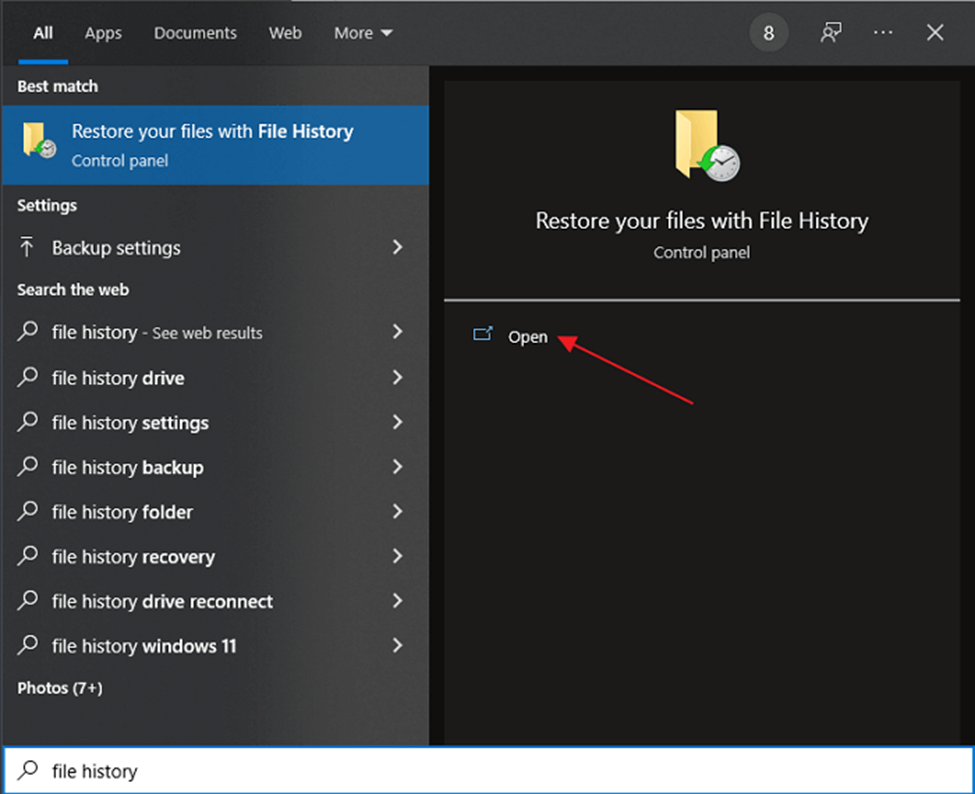
- Browse the folder and locate the photos that you need to restore.
- Lastly, click the green Restore button to save selected files back to your device.
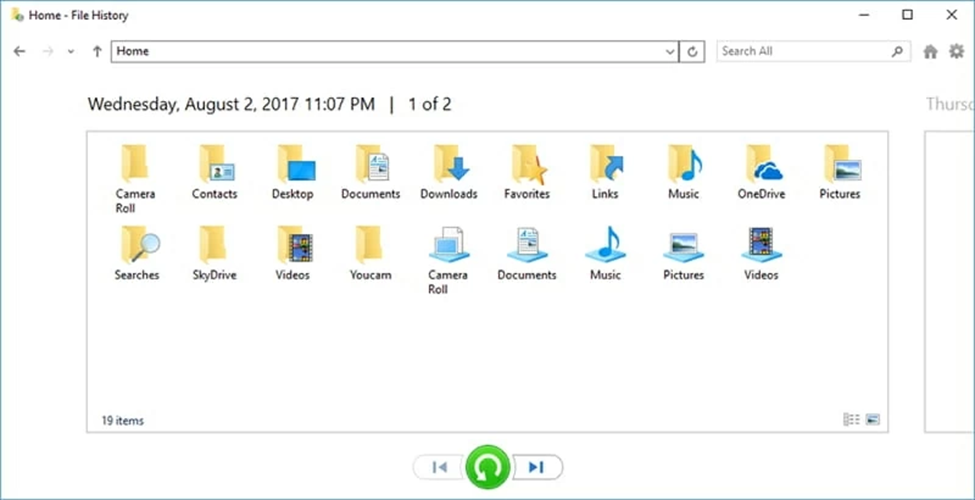
Method 02: Recover Lost Photos Using Cloud Backup
Along with the Windows File History backup, you can create backup of important files and folders on Cloud Storage locations like Google Drive, Dropbox, OneDrive, etc. Go through the following steps to know how to recover photos from formatted SD card on Windows using this cloud backup option:
- Firstly, log in to the cloud storage service where you have created backup of your photos.
- Locate the folder that contains your backed-up photos and download the pictures you need to recover.
- Now, connect the formatted SD card to your computer.
- Copy the downloaded photos from your computer and paste them into the appropriate location on the SD card.
Method 03: Use Reliable Photo Recovery Software to Recover Formatted SD Card
If the above-mentioned methods fail to recover photos from an SD card, you can try using the professional photo recovery software to help you out. Among several such recovery tools, we recommend using the Stellar Photo Recovery tool, which is an all-in-one delete photo recovery software which recovers deleted photos in three simple clicks.
- Not only photos, this amazing tool allows you to restore lost audio and video files of multiple types.
- The Stellar Photo Recovery tool supports the recovery of photos deleted due to any reason, including accidental deletion, formatting, corruption, lost partition, etc.
- You can use this tool to recover files deleted from SD cards, hard drives, or any other internal or external storage drive.
- This software offers a simple and easy-to-use interface which can help even non-tech users in the quick recovery of lost files.
Follow the below-given steps to recover photos from SD card using the Stellar Photo Recovery tool:
Step 1: Download and install the Stellar Photo Recovery tool on your Windows device. Launch the software and from the homepage, select the storage location from where you need to restore the lost file and click Scan.
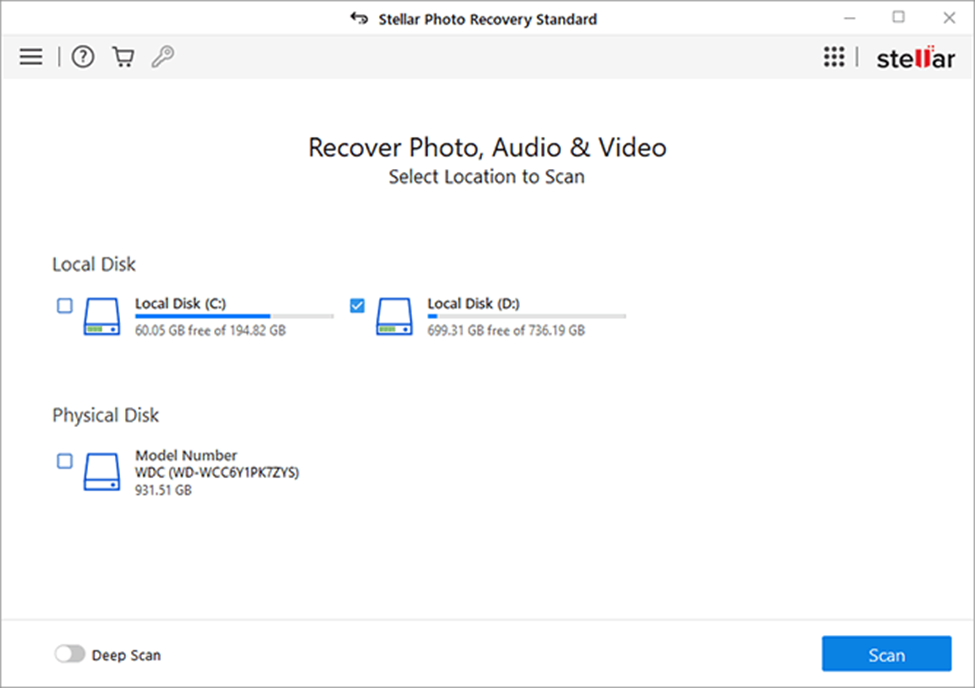
Step 2: After completion of the scanning process, preview the recoverable files and select the files you need to restore.
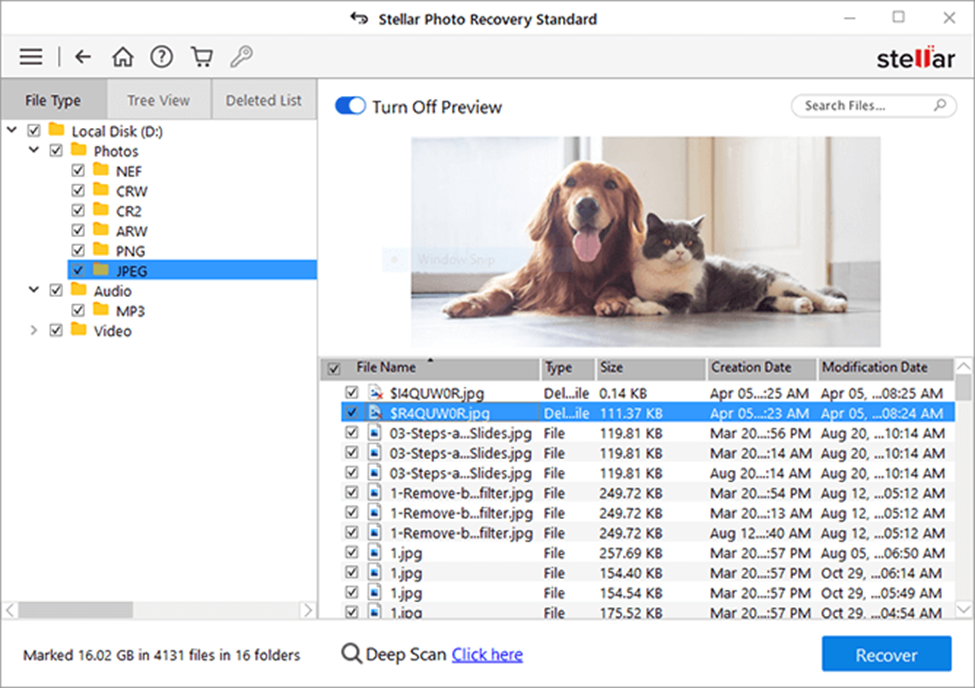
Step 3: Click the Recover button to save selected files back to the desired location on your Windows computer.
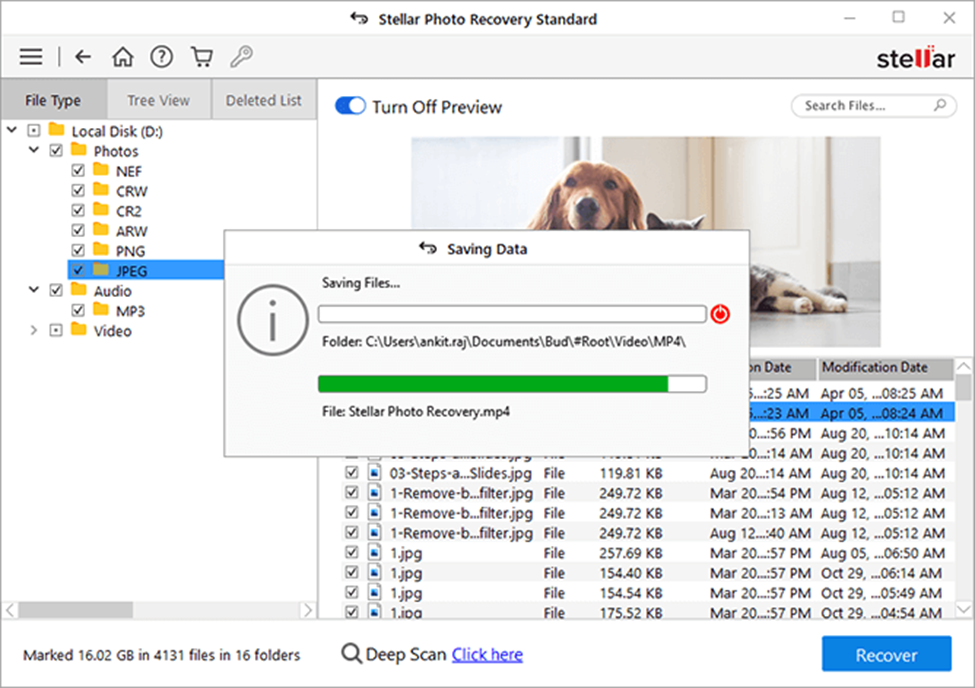
Conclusion
If you ever encounter issues like the deletion of photos from your formatted SD card, don’t start freaking out. Go with the above-mentioned tools and techniques to learn how to recover photos from formatted SD card on Windows device. By following the steps outlined in this guide and choosing reliable photo recovery software, you can easily retrieve your cherished memories. Remember to act swiftly, stop using the SD card immediately, and seek professional help if required.






