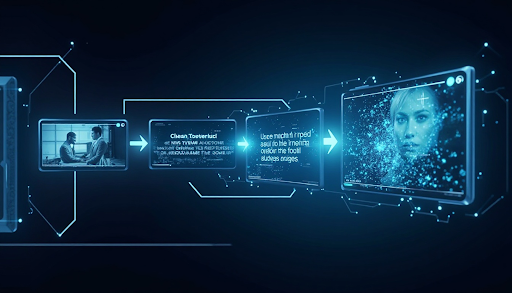Introduction
Creating content with AI has never been easier. With the rise of powerful AI tools, you can now turn a single photo into a prompt, use that prompt to generate stunning images, and then turn those images into dynamic videos — all in just a few clicks.
In this article, we’ll show you how to build a complete creative workflow using three free tools on Vheer:
Image to Prompt Generator
Text to Image Generator
Image to Video Generator
Whether you’re a content creator, marketer, or hobbyist, this step-by-step guide will help you transform your ideas into animated stories.
Meet the Tools: An Overview of Vheer’s AI Suite
Image to Prompt Generator
Overview
Want to create AI art but don’t know how to write prompts? Vheer’s Image to Prompt Generator makes it easy. Just upload any image, and the tool instantly gives you a ready-to-use text prompt.
It’s completely free, doesn’t require sign-up, and offers four prompt styles: Simple, Creative, Detailed, and Tags. Whether you want quick keywords or a full description with colors, themes, and styles — Vheer has you covered.
This tool is perfect for anyone looking to explore new art styles or generate fresh ideas based on existing images. Unlike other tools, Vheer helps you clearly understand the visual concept behind your image and turns it into a powerful prompt you can use for AI image generation.
Key Features:
One-click prompt generation
Generate prompts from your image in seconds
Four unique prompt generation types
Understands visual details and style
Editable prompts for customization
Supports regenerating prompts if you don’t like the previous one
Text to Image Generator
Vheer’s Text to Image Generator is a free tool that turns your words into high-quality images in seconds. Whether you want a product photo, landscape, realistic portrait, anime character, fashion concept, or even a game map, just type a few words and let Vheer do the rest.
You can apply various styles like anime, steampunk, 3D, cartoon, sketch, or retro, and fully customize your result. Adjust the aspect ratio, tweak your prompts, and experiment with different styles to fit your needs.
This tool is completely free with no limits, no watermarks, and no hidden fees. Regenerate as many images as you like until it looks just right.
Key Features:
Support aspect ratio customization
Support nearly all popular styles
No reference photo needed
Generate images with one click
Preview the generated result online
Export high-resolution art for various purposes
Image to Video Generator
Vheer’s image to video generator is a free tool that turns any static image into a short, animated video. Just upload your image, and the tool will automatically scan it and turn visual details like background, colors, style, facial features, clothing, and pose into a text prompt. You can tweak the prompt if needed and instantly generate a video based on it.
Using smart motion and animation technology, Vheer brings your image to life. It supports effects like camera zoom, pan, rotation, facial animation (blinking, smiling, talking), and smooth transitions. Whether you’re making animated portraits, creative videos, or marketing clips, this tool helps you turn still photos into eye-catching video content.
Key Features:
Turn images to videos with one click
Supports MP4 and WebM output formats
Generate videos in 768p or 1080p
Customize video length and frame rate
Cinematic camera movements
Smooth transitions and animations
Easy to export and share
Part 1: Turn an Image into a Prompt
This is the first step in our AI workflow. Instead of starting from scratch, we use an existing image to generate a creative prompt that will guide the next phase.
Let’s take this image as an example.
 Step 1: Visit the Tool
Step 1: Visit the Tool
Head over to Vheer and find the “Image to Prompt Converter” under the Image Tools section in the menu.
Step 2: Upload the Image
Upload your image in JPG, PNG or WebP format to the tool. You can click the upload button to add the file from your device. If you want to use an online image, just copy its url and paste into our url box to get the image ready.
Step 3: Choose Prompt Type
Select a prompt type from Simple, Creative, Detailed, and Tags.
Step 4: Generate Prompts
Hit the “Generate Prompts” button. Vheer will analyze your image and generate a prompt, which will appear in the text box.
Step 5: Copy AI Prompts
When you’re happy with the prompt, click “Copy Prompts” to use it elsewhere — or tap “Use the Prompt” to jump straight into Vheer’s Text-to-Image Generator and turn your prompt into a brand-new image.
Part 2: Generate New Style Image from AI Prompts
In the last part, we have turned your desired image to prompts. Now we can create a new image using the AI-generated prompts. You can keep the same prompts or change some details to generate a new art. Follow these steps to get started:
Step 1: Open the Tool
After using Image to Prompt Generator, you will get a detailed prompt. Copy the prompt, click the “Use this prompt” button to enter text to the image generator.
Step 2: Paste and Customize Prompt
Paste the previous prompts into the text box. If necessary, you can edit some details to make the prompt more suitable for what you want.
Step 3: Select Aspect Ratio
There are many aspect ratios available, such as 1:1, 2:3, 3:4, 9:16. Select an option that can perfectly match the video you will make. For example, if you want to generate a video in 16:9, making a photo 16:9 can match that.
Step 4: Generate Image from Text
Once all settings are done, click the “Generate” button to turn text into image. This process will last several seconds. Once done, click Download to save the image.
Part 3: Convert the AI-Generated Image into a Video
Now that you’ve created a new image, let’s add some motion and bring it to life.
Step 1: Go to Image to Video Generator
Go to Vheer’s homepage and find the Image to Video Generator. Click to enter the tool. Then, hit “Upload your image” to add the image you created from your AI prompt.
 Step 2: Edit the Prompt for Video
Step 2: Edit the Prompt for Video
Once your image is uploaded, Vheer will automatically generate a basic prompt. You can preview and tweak it if needed. You can also add your own Video Prompts to control how the image moves.
 Step 3: Customize Video Generation
Step 3: Customize Video Generation
Adjust settings like frame rate, video length, format, and resolution to match your preferences.
Step 4: Generate Video with Vheer
When everything looks good, click “Generate”. The processing time depends on the video length. For example, a 10s video will take a bit more time than a 5s video.
This three-step AI workflow isn’t just convenient — it’s powerful. By moving from prompt to image to video, you unlock a streamlined, creative pipeline that saves time and maximizes output.
Conclusion
AI tools are changing the way we create. With Vheer’s Image to Prompt, Text to Image, and Image to Video generators, you can build a smooth, end-to-end workflow that transforms simple ideas into powerful visuals.
Whether you’re creating content for your personal brand, running a business, or just having fun, this three-step process helps you stay creative, efficient, and ahead of the curve.
Ready to try it? Head over to Vheer and start building your next AI creation from a single image.