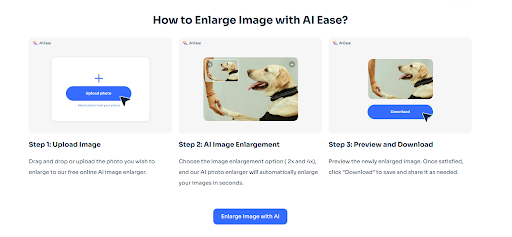Images are an indispensable part of the digital life, especially on iPhones, where you store and share photos just with a few taps. However, what if you need to make an image bigger on your iPhone? Perhaps you want to print a treasured picture, make a large format version for a project, or post a great image for online use. The problem is that using their iPhone’s built in tools often result in blurry, pixilated outcomes.
Luckily, there’s a solution: A free online tool that enlarges images with AI technology, named AI Ease. This free magic AI image upscaler runs straight on Safari on your iPhone making it a simple and practical way of getting excellent enlargements without having to lift a finger. And now let’s look into a step by step guide on how to use AI Ease to get the best output.
Why It’s Hard to Enlarge an Image on iPhone Using Basic Tools
The Photos app in the iPhone is great for storing, sharing, and editing photos, but shows its limits when you need to enlarge images. The simple trick is that when you zoom in on an image or try to crop it to make it larger, the quality often suffers. Pixelation and blurriness can ruin the image making the image far less detailed than original.
The reason it ends up like this is that iPhone’s editing basics don’t apply more details when enlarging images, but just stretch the pixels they already have. As a result, this gives you a grainy, fuzzy result that often leaves you disappointed if you intend to print the image or display it on a larger screen.
If you need sharp and clear results, then AI Ease AI image enlarger is the answer for those looking for it. AI Ease not only makes the image bigger but also complements the missing detail and keeps the image crisp and vivid using advanced AI technology.
Quick Option: Enlarging an Image Using the iPhone’s Photos App
If you want a quick, basic method to enlarge an image, here’s a short guide using the built-in Photos app:
Step 1: Open Your Image under the Photos App.
- Head on over to the Photos app and choose the image you want to enlarge.
Step 2: Use the Crop Tool to Zoom In
- Go to the top right corner and tap Edit, then choose Crop tool. Zoom in on the subject of the image by adjusting the frame.
Step 3: Save the Image
- Tap Done to save your changes once your crop has been done. So, the cropped image seems to be bigger, but it’s just upscaling without making it large; it’s just zooming in with no extra detail.
Limitations: Although Photos app is nice, the images are not maintain resolution when you enlarge them. On the other hand, the AI powered version with AI Ease is way more good for sharp, detailed results, especially on bigger screens.
How to Enlarge an Image on Your iPhone Using AI Ease’s Smart AI Upscaling
AI Ease offers an easy way with effective solutions for best quality enlargements. It’s a free AI image upscaler that utilizes intelligent AI technology.
Step 1: Open AI Ease’s Website in Safari
Open Safari, on your iPhone, and go to the AI Ease website. AI Ease is a completely online tool that you don’t need to download anything.
Step 2: Upload Your Image
When you are on the AI Ease web page, hit Upload Image and choose the picture you want to enlarge from your iPhone’s picture library. High resolution images work well with AI Ease because it preserves quality when you enlarge them.
Step 3: Choose the Best AI Model for Your Image
Here at AI Ease we offer three different AI models for you to choose from depending on what kind of image you are dealing with. AI Ease has a very unique feature and that is its flexibility.
- General Model: An excellent choice for everyday photos that helps you sharpen and enhance the overall images where the edges become more defined and more detailed.
- Art Image Model: Ideal for the digital artist, illustrative, or vibrant graphics. This model allows the large image to retain that original, intact look with intricate colors and fine details.
- Restore & Colorize Model: This model does the same thing as the first model, but it’s designed for older or faded photos, brightens the colors, and adds clarity, making photos come to life again.
The right model can make a huge difference in the final quality, so feel free to experiment with each one just to see what works best for your image.
Step 4: Choose Your Enlargement Size (2x or 4x)
AI Ease lets you enlarge your image by 2x or 4x. Here’s a quick guide to help you decide:
2x Enlargement: Good for a modest increase, great for small prints, social media or general online use.
4x Enlargement: Designed for the highest resolution, perfect for large prints, presentations and any situation in which high detail is needed. It’s the best setting for maximum clarity and sharpness, best applied to high resolution displays.
Step 5: Download and Save Your Enlarged Image
Once you choose your enlargement size, AI Ease will process your image. Once done, just save the high-quality, enlarged version in your iPhone’s photo library. You have your image now to share, print or use it as you please, preserving all original details intact.
Why AI Ease is the Best Free AI Image Enlarger for iPhone Users
AI Ease is not just another upscaling tool but is built with quality and user-friendliness in mind. Here’s why it stands out as the best free AI image enlarger for iPhone users:
1- Completely Free: AI Ease’s whole feature set is free, which enables the accessibility of promising professional-looking upscaling to everyone.
2- Three AI Models for Optimal Quality: You can choose between General and art Images and Restore & Colorize models to balance freedom with the safe choice for the type of image you have.
3- Mobile-Friendly and Accessible: Similarly, AI Ease is designed to run on iPhones, but without the need to download an app, you can use it straight from Safari. It’s especially useful to users with limited storage.
4- High-Resolution Output: The AI Ease uses advanced AI algorithms that do the work of enhancing and adding pixels intelligently, so you get great great enlarges.
Whether you want to polish up a vacation picture, restore an old family picture, or blow up artwork, AI Ease is a surefire way to get stunning results.
Conclusion
There’s no reason enlarging an image on your iPhone has to produce a blurry, pixelated mess. Get sharp, high-quality enlargements from your phone with the help of AI Ease, a free AI image upscale. The advanced AI models and high-resolution output of AI Ease make it a powerful solution for those who are looking for ways to refine their photos, restore memories, or upscale digital art with ease.
The next time you need to enlarge an image, try out AI Ease and experience the difference that smart AI technology can make. AI Ease offers the fastest and most efficient solution to getting the most out of your images for personal use, social media, or professional projects.