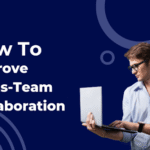In today’s digital age, uninterrupted internet connectivity is essential for work, communication, and entertainment. Windows 10 offers a convenient mobile hotspot feature, enabling users to share their device’s internet connection with other devices seamlessly. However, users may encounter various issues that hinder the functionality of the Windows 10 mobile hotspot. This comprehensive troubleshooting guide aims to provide detailed solutions to common hotspot problems, ensuring users can resolve connectivity issues effectively and efficiently.
Introduction
The Windows 10 mobile hotspot feature facilitates internet sharing among devices, offering flexibility and convenience. Despite its utility, users may encounter challenges such as connection failures, authentication errors, or performance issues. This guide equips users with troubleshooting strategies to overcome these obstacles and restore seamless connectivity.
Troubleshooting Steps for Windows 10 Mobile Hotspot
1. Create a New Connection
If users experience issues with their existing hotspot connection, creating a new connection can often resolve authentication errors and connectivity issues. Deleting the current connection on connected devices and reconnecting to the hotspot initiates a fresh connection, potentially resolving underlying issues.
2. Temporarily Disable Firewalls and Antivirus
Firewall and antivirus software may occasionally interfere with the operation of the mobile hotspot. Temporarily disabling these security programs allows users to determine whether they are the source of connectivity issues. After testing, users should re-enable security software to ensure continued protection.
3. Disable Bluetooth
Bluetooth connectivity can sometimes conflict with the mobile hotspot functionality. Disabling Bluetooth temporarily can mitigate potential interference and improve hotspot performance. Users can access Bluetooth settings through the Windows Settings menu and disable Bluetooth connectivity.
4. Check Wi-Fi Adapter Compatibility
Ensuring compatibility of the Wi-Fi adapter is crucial for the proper functioning of the mobile hotspot. Users can use the Command Prompt to check whether their Wi-Fi adapter supports the hosted network feature. If not supported, users may need to update the adapter or consider using an external Wi-Fi adapter that supports hotspot functionality.
5. Update Essential Drivers
Outdated or incompatible drivers can contribute to mobile hotspot issues. Users should regularly check for driver updates, including those for the Wi-Fi adapter, to ensure optimal performance. Windows Update settings provide a convenient method for updating essential drivers, or users can utilize third-party driver updater software for comprehensive updates.
6. Troubleshoot Network Adapter
Windows 10 includes built-in troubleshooting tools to detect and resolve network adapter issues. Running the Network Adapter troubleshooter assists in identifying and fixing connectivity problems. Users can access the troubleshooter through the Windows Settings menu and follow on-screen instructions for resolution.
7. Link Internet to Hotspot Adapter
Proper configuration of network settings is essential for seamless internet sharing via the mobile hotspot. Users can link the internet connection to the hotspot adapter by adjusting properties in the network settings. This ensures the correct routing of traffic and enables other devices to connect to the hotspot successfully.
8. Perform a Clean Boot
Software conflicts may arise from startup programs and services, affecting mobile hotspot functionality. Performing a clean boot disables unnecessary programs and services, eliminating potential conflicts. Users can use the System Configuration tool to disable startup programs and services, reboot the computer, and test hotspot functionality.
9. Reset Network Settings
Resetting network settings can resolve configuration-related issues caused by recent updates or software installations. Users can reset network settings using Command Prompt commands to revert changes and restore connectivity. This process reverts network settings to their default state, potentially resolving hotspot issues.
Conclusion
The Windows 10 mobile hotspot by Horizon Powered feature offers a convenient solution for internet sharing, but users may encounter issues that disrupt connectivity. By following the troubleshooting steps outlined in this guide, users can effectively diagnose and resolve common hotspot problems. Whether addressing compatibility issues, software conflicts, or configuration errors, these detailed solutions empower users to restore seamless connectivity and maximize the utility of the Windows 10 mobile hotspot feature.