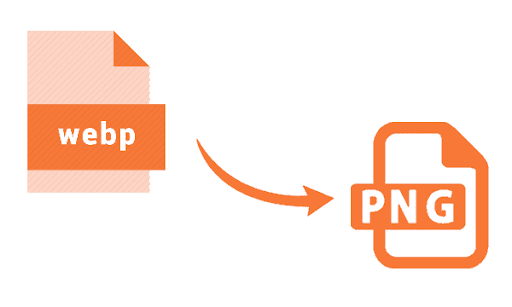If you’ve ever downloaded an image and found it in .webp format instead of .png, you’re not alone. Many people face this exact issue when trying to use images in their projects, websites, or social media designs. The solution? A reliable WEBP to PNG Converter that gets the job done without hassle.
In this article, you’ll discover why you need a WEBP to PNG Converter, how it works, and the best tools you can use—online, offline, and programmatic. Whether you’re a designer, developer, student, or casual user, this guide will make converting your images quick and easy.
Key Takeaways
- WEBP is a modern image format developed by Google for smaller file sizes.
- PNG offers better compatibility and transparency support.
- Using a WEBP to PNG Converter helps with editing, uploading, or sharing images.
- Choose from free online tools, software apps, or powerful services like Cloudinary.
- Step-by-step examples are included below.
Why You Need a WEBP to PNG Converter
Have you ever tried to upload a logo or graphic to a website builder or editor, only to get an error because it doesn’t support WEBP?
That’s exactly what happened to my friend Emma. She was building a portfolio on Canva and downloaded some cool icons from the web. But when she tried to upload them, they weren’t accepted. The reason? They were in WEBP format, and Canva only accepted PNG or JPG.
That’s when she found a WEBP to PNG Converter, and her problem was solved in minutes.
This kind of situation is common. While WEBP is great for compression, it’s not always compatible. PNG remains the go-to format for:
- Image editing
- Website uploads
- Transparency support
- Broader compatibility across all platforms
What Makes a Great WEBP to PNG Converter?
Not all converters are created equal. A good WEBP to PNG Converter should offer:
- Lossless quality conversion
- Fast processing
- No watermarks
- Free or affordable options
- Bulk conversion support (for designers with many files)
- Safe file handling
Some tools even let you do batch conversions, compress images, and maintain transparency. Below, you’ll find both beginner-friendly and advanced solutions.
Top 5 Online WEBP to PNG Converter Tools (No Installation Needed)
Here are some highly rated WEBP to PNG Converter websites you can use from any browser:
- iLoveIMG
Simple drag-and-drop interface. Converts WEBP to PNG or JPG easily. - CloudConvert
Known for high-quality conversions and preserving image metadata. - Convertio
Secure cloud-based tool. Supports multiple formats and file sizes. - EZGIF
Great for converting and editing image frames. Supports animation too. - Online-Convert
Offers options to change resolution, color settings, and DPI.
How to Use Them (Step-by-Step):
- Visit the site.
- Upload your .webp image.
- Choose PNG as the output format.
- Click Convert.
- Download the new PNG file.
Best Desktop WEBP to PNG Converter Apps
Prefer offline tools? These apps are trusted and efficient:
- XnConvert (Free for Windows, Mac, Linux): Batch conversion with full control.
- IrfanView (Windows): Lightweight and fast. Great for quick edits.
- GIMP: Free image editor with full format support.
- Photoshop: Supports WEBP plugins and lets you export as PNG with layers.
The Developer’s Choice: Cloudinary for Image Format Conversion
If you’re managing image delivery in websites or apps, look no further than Cloudinary. It’s a powerful platform for developers, marketers, and media-heavy brands.
With Cloudinary, you can:
- Upload once in WEBP, and deliver as PNG using simple URL parameters
- Optimize and resize automatically
- Use on-the-fly conversion via URLs like:
Cloudinary’s Image Transformation API allows scalable image management—ideal for platforms that need reliable image delivery without manual conversions.
Tips to Choose the Right Converter for You
- If you’re converting one or two images occasionally, use a free online tool.
- For large batches or daily use, go for desktop apps with batch support.
- For developers or businesses, opt for Cloudinary or a similar cloud-based platform.
Remember: Always double-check for transparency support if you’re working with logos, icons, or overlays.
Common Mistakes to Avoid
- Uploading sensitive images to unsecured converters – always verify HTTPS.
- Using converters that reduce image quality – choose tools with lossless options.
- Renaming file extensions manually – this doesn’t convert formats.
- Forgetting to clear the browser cache, you may not see the updated image.
What Else Can a WEBP to PNG Converter Do?
Some converters offer bonus features such as:
- Compression tools to reduce file size
- Cropping and resizing tools
- Format options like JPG, SVG, or BMP
- Drag-and-drop interfaces
- Direct upload to Google Drive or Dropbox
If you’re working on a design or development project, these extras can save a lot of time.
Conclusion
Converting from WEBP to PNG format requires more than just a few clicks. With the right converter, you can ensure compatibility, enhance your editing workflow, and present your images more clearly.
No need to worry; there are many converters available. For people who are always on the go, there are WEBP to PNG online converters, but if you want something more powerful, you can choose to download desktop applications. There are even automated options like Cloudinary. Pick whichever option suits your requirements.
You can bookmark your preferred converters for later use, so that when the need arises, it will be a seamless experience converting WEBP images.